Chevrolet Captiva Owners Manual: Information Displays
Driver Information Center (DIC)
The vehicle has a Driver Information Center (DIC).
All information appears in the DIC display in the instrument cluster.
The DIC comes on when the ignition is on. After a short delay, the DIC displays the information that was last displayed before the engine was turned off.
The DIC displays trip, fuel, and vehicle system information, and warning messages if a system problem is detected.
The DIC also displays the compass direction, outside air temperature, and shift position indicator at the top of the DIC display. If there is a problem with the system that controls the temperature display, the numbers will be replaced with dashes. If this occurs, have the vehicle serviced by your dealer.
If an abnormal temperature reading is displayed for an extended period of time, consult your dealer. Under certain circumstances, especially when the engine is idling, a delay in updating the temperature display is normal.
See Compass on page 5-4 and Automatic Transmission on page 9-21.
The DIC has different displays which can be accessed by pressing the DIC buttons on the instrument panel, below the exterior lamps control.
DIC Buttons
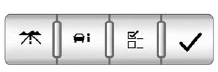 The buttons are the
trip/fuel, vehicle
information, customization, and set/
reset buttons. The button functions
are detailed in the following pages.
The buttons are the
trip/fuel, vehicle
information, customization, and set/
reset buttons. The button functions
are detailed in the following pages.
 (Trip/Fuel): Press this button
to display the odometer, trip
odometer, fuel range, average
economy, fuel used, and elapsed
time. Some vehicles also display
instantaneous economy. The
compass and outside temperature
will also be shown in the display.
(Trip/Fuel): Press this button
to display the odometer, trip
odometer, fuel range, average
economy, fuel used, and elapsed
time. Some vehicles also display
instantaneous economy. The
compass and outside temperature
will also be shown in the display.
The temperature will be shown in °C or °F depending on the units selected.
 (Vehicle Information): Press
this button to display the oil life, rear
park assist, units, tire pressure
readings and tire pressure sensor
learning for vehicles with the Tire
Pressure Monitor System (TPMS),
compass zone setting, compass
recalibration on vehicles with this
feature, coolant temperature, and
battery voltage.
(Vehicle Information): Press
this button to display the oil life, rear
park assist, units, tire pressure
readings and tire pressure sensor
learning for vehicles with the Tire
Pressure Monitor System (TPMS),
compass zone setting, compass
recalibration on vehicles with this
feature, coolant temperature, and
battery voltage.
 (Customization): Press this
button to customize the feature
settings on the vehicle. See Vehicle
Personalization on page 5-36 for
more information.
(Customization): Press this
button to customize the feature
settings on the vehicle. See Vehicle
Personalization on page 5-36 for
more information.
 (Set/Reset): Press this button
to
set or reset certain functions and to
turn off or acknowledge messages
on the DIC.
(Set/Reset): Press this button
to
set or reset certain functions and to
turn off or acknowledge messages
on the DIC.
Trip/Fuel Menu Items
 (Trip/Fuel): Press this button
to scroll through the following menu
items:
(Trip/Fuel): Press this button
to scroll through the following menu
items:
Odometer
Press  until ODOMETER
displays. This display shows the
distance the vehicle has been
driven in either kilometers (km) or
miles (mi). Pressing the trip
odometer reset stem will also
display the odometer.
until ODOMETER
displays. This display shows the
distance the vehicle has been
driven in either kilometers (km) or
miles (mi). Pressing the trip
odometer reset stem will also
display the odometer.
To switch between metric and English measurements, see "Units" later in this section.
Trip Odometer
Press until TRIP A or TRIP
B
displays. This display shows the
current distance traveled in either
kilometers (km) or miles (mi) since
the last reset for the trip odometer.
until TRIP A or TRIP
B
displays. This display shows the
current distance traveled in either
kilometers (km) or miles (mi) since
the last reset for the trip odometer.
Pressing the trip odometer reset stem will also display the trip odometer.
Each trip odometer can be reset to
zero separately by pressing while
the trip odometer is displayed. You
can also reset the trip odometer
while it is displayed by pressing and
holding the trip odometer reset stem.
while
the trip odometer is displayed. You
can also reset the trip odometer
while it is displayed by pressing and
holding the trip odometer reset stem.
Fuel Range
Press until RANGE
displays.
until RANGE
displays.
This display shows the approximate number of remaining kilometers (km) or miles (mi) the vehicle can be driven without refueling. This display will show LOW if the fuel level is low.
The fuel range estimate is based on an average of the vehicle's fuel economy over recent driving history and the amount of fuel remaining in the fuel tank. This estimate will change if driving conditions change.
For example, if driving in traffic and making frequent stops, this display may read one number, but if the vehicle is driven on a freeway, the number may change even though the same amount of fuel is in the fuel tank. This is because different driving conditions produce different fuel economies. Generally, freeway driving produces better fuel economy than city driving. Fuel range cannot be reset.
If the vehicle is low on fuel, the FUEL LEVEL LOW message will be displayed. See "FUEL LEVEL LOW" under Fuel System Messages on page 5-32.
Average Fuel Economy
Press until AVERAGE FUEL
ECONOMY displays. This display
shows the approximate average
liters per 100 kilometers (L/100 km)
or kilometers per liter (km/L) or
miles per gallon (mpg). This number
is calculated based on the number
of L/100 km (km/L) (mpg) recorded
since the last time this menu item
was reset. To reset the AVERAGE
FUEL ECONOMY, press and hold
until AVERAGE FUEL
ECONOMY displays. This display
shows the approximate average
liters per 100 kilometers (L/100 km)
or kilometers per liter (km/L) or
miles per gallon (mpg). This number
is calculated based on the number
of L/100 km (km/L) (mpg) recorded
since the last time this menu item
was reset. To reset the AVERAGE
FUEL ECONOMY, press and hold
 . The display will show zero.
. The display will show zero.
Fuel Used
Press until FUEL USED
displays. This display shows the
number of liters (L) or gallons (gal)
of fuel used since the last reset of
this menu item. To reset the fuel
used information, press and hold
until FUEL USED
displays. This display shows the
number of liters (L) or gallons (gal)
of fuel used since the last reset of
this menu item. To reset the fuel
used information, press and hold  while FUEL USED is displayed.
while FUEL USED is displayed.
Elapsed Time
Press until ELAPSED TIME
displays. This display can be used
as a timer.
until ELAPSED TIME
displays. This display can be used
as a timer.
To start the timer, press the set/ reset button while ELAPSED TIME is displayed. The display will show the amount of time that has passed since the timer was last reset, not including time the ignition is off.
Time will continue to be counted as long as the ignition is on, even if another display is being shown on the DIC. The timer will record up to 99 hours, 59 minutes and 59 seconds (99:59:59) after which the display will return to zero.
To stop the timer, press  briefly
while ELAPSED TIME is displayed.
briefly
while ELAPSED TIME is displayed.
To reset the timer to zero, press and
hold  while ELAPSED TIME is
displayed.
while ELAPSED TIME is
displayed.
Instantaneous Fuel Economy
If the vehicle has this display, press
 until INSTANT FUEL
ECONOMY displays. This display
shows the current fuel economy at a
particular moment and will change
frequently as driving conditions
change. This display shows the instantaneous fuel economy in liters
per 100 kilometers (L/100 km) or
miles per gallon (mpg). Unlike
average fuel economy, this display
cannot be reset.
until INSTANT FUEL
ECONOMY displays. This display
shows the current fuel economy at a
particular moment and will change
frequently as driving conditions
change. This display shows the instantaneous fuel economy in liters
per 100 kilometers (L/100 km) or
miles per gallon (mpg). Unlike
average fuel economy, this display
cannot be reset.
Blank Display
This display shows no information.
Vehicle Information Menu Items
 (Vehicle Information): Press
this button to scroll through the
following menu items:
(Vehicle Information): Press
this button to scroll through the
following menu items:
Oil Life
Press until OIL LIFE
REMAINING displays. This display
shows an estimate of the oil's
remaining useful life. If you see
99% OIL LIFE REMAINING on the
display, that means 99% of the
current oil life remains. The engine
oil life system will alert you to
change the oil on a schedule
consistent with the driving
conditions.
until OIL LIFE
REMAINING displays. This display
shows an estimate of the oil's
remaining useful life. If you see
99% OIL LIFE REMAINING on the
display, that means 99% of the
current oil life remains. The engine
oil life system will alert you to
change the oil on a schedule
consistent with the driving
conditions.
When the remaining oil life is low, the CHANGE ENGINE OIL SOON message will appear on the display.
See "CHANGE ENGINE OIL SOON" under Engine Oil Messages on page 5-31. You should change the oil as soon as you can. See Engine Oil on page 10-8. In addition to the engine oil life system monitoring the oil life, additional maintenance is recommended in the Maintenance Schedule in this manual. See Maintenance Schedule on page 11-2 for more information.
Whenever the oil is changed, the Oil
Life System will need to be reset. To
reset the system through the DIC,
press and hold  while this
display
is shown. When the system is reset,
the display will show 100% OIL LIFE
REMAINING.
while this
display
is shown. When the system is reset,
the display will show 100% OIL LIFE
REMAINING.
Park Assist
If the vehicle has the Ultrasonic
Rear Parking Assist (URPA) system,
press until PARK ASSIST
displays. This display allows the
system to be turned on or off. Once in this display, press
until PARK ASSIST
displays. This display allows the
system to be turned on or off. Once in this display, press
 to select
between ON or OFF. The URPA
system automatically turns back on
after each vehicle start. When the
URPA system is turned off and the
vehicle is shifted out of P (Park), the
DIC will display the PARK ASSIST
OFF message as a reminder that
the system has been turned off. See
Object Detection System Messages
on page 5-33 and Ultrasonic
Parking Assist on page 9-32 for
more information.
to select
between ON or OFF. The URPA
system automatically turns back on
after each vehicle start. When the
URPA system is turned off and the
vehicle is shifted out of P (Park), the
DIC will display the PARK ASSIST
OFF message as a reminder that
the system has been turned off. See
Object Detection System Messages
on page 5-33 and Ultrasonic
Parking Assist on page 9-32 for
more information.
Units
Press  until UNITS displays. This
display allows you to select between
metric or English units of
measurement. Once in this display,
press
until UNITS displays. This
display allows you to select between
metric or English units of
measurement. Once in this display,
press  to select between
METRIC
or ENGLISH units. All of the vehicle
information will then be displayed in
the unit of measurement selected.
to select between
METRIC
or ENGLISH units. All of the vehicle
information will then be displayed in
the unit of measurement selected.
Coolant Temperature
Press until the coolant
temperature is displayed. The
temperature will be shown in °C or °
F depending on the units selected.
until the coolant
temperature is displayed. The
temperature will be shown in °C or °
F depending on the units selected.
If the coolant temperature display shows dashes instead of a value, there may be a problem with the vehicle. If this happens often, see your dealer for service.
Battery Voltage
Press  until the battery voltage
is
displayed.
until the battery voltage
is
displayed.
If the battery voltage display shows dashes instead of a value, there may be a problem with the vehicle.
If this happens often, see your dealer for service.
Tire Pressure
If the vehicle has the Tire Pressure
Monitor System (TPMS), the
pressure for each tire can be viewed
in the DIC. The tire pressure will be
shown in either kilopascals (kPa) or
pounds per square inch (psi). Press until the DIC displays FRONT
TIRES kPa (PSI) LEFT ##
RIGHT ##. Press
until the DIC displays FRONT
TIRES kPa (PSI) LEFT ##
RIGHT ##. Press again until the
DIC displays REAR TIRES kPa
(PSI) LEFT ## RIGHT ##.
again until the
DIC displays REAR TIRES kPa
(PSI) LEFT ## RIGHT ##.
If a low or high tire pressure condition is detected by the system while driving, a message advising you to check the pressure in a specific tire will appear in the display. See Tire Pressure on page 10-44 and Tire Messages on page 5-34 for more information.
If the tire pressure display shows dashes instead of a value, there may be a problem with the vehicle.
If this consistently occurs, see your dealer for service.
For information on relearning tire positions see "TPMS Sensor Matching Process" under Tire Pressure Monitor Operation on page 10-47.
Compass Zone Setting
This display allows for setting the compass zone. See Compass on page 5-4 for more information.
Compass Recalibration
This display allows for calibrating the compass. See Compass on page 5-4 for more information.
Blank Display
This display shows no information.
The information display system in the Chevrolet Captiva serves as a central hub for providing essential vehicle data to the driver. It typically includes a digital screen located on the instrument panel, offering various information such as vehicle speed, engine temperature, fuel level, odometer reading, trip distance, and more. The display may also feature warning lights and indicators for vital functions like the engine, brakes, oil pressure, and tire pressure monitoring system.
Drivers can often customize the information displayed on the screen using controls on the steering wheel or dashboard. This customization may include toggling between different data screens, resetting trip meters, viewing average fuel economy, accessing maintenance reminders, and monitoring external temperature readings.
Understanding and utilizing the information display effectively can enhance the driving experience by providing real-time updates about the vehicle's status and performance, promoting safer and more efficient driving practices. Drivers are encouraged to consult their Chevrolet Captiva owner's manual (C100, C140) for detailed instructions on accessing and utilizing the information display features tailored to their specific vehicle model and trim level.
 Cruise Control Light, Gate Ajar Light
Cruise Control Light, Gate Ajar Light
Cruise Control Light
This light comes on
when the cruise
control is set.
This light goes out when the cruise
control is canceled. See Cruise
Control on page 9-30.
Door Ajar Light
This li ...
 Vehicle Messages
Vehicle Messages
Messages are displayed on the DIC
to notify the driver that the status of
the vehicle has changed and that
some action may be needed by the
driver to correct the condition.
Multiple messages ma ...
More about:
Chevrolet Captiva Service & Repair Manual > Brakes: Brake Rotor R&I
Front
Removal
Caution: Support the brake
caliper with heavy mechanic wire, or equivalent, whenever it is separated
from its mount and the hydraulic flexible brake hose is still connected.
Failure to support the caliper in this manner will cause the flexible brake
hose to bea ...
Chevrolet Captiva Owners Manual
- Introduction
- In Brief
- Keys, Doors, and Windows
- Seats and Restraints
- Storage
- Instruments and Controls
- Lighting
- Infotainment System
- Climate Controls
- Driving and Operating
- Vehicle Care
- Service and Maintenance
- Technical Data
- OnStar
